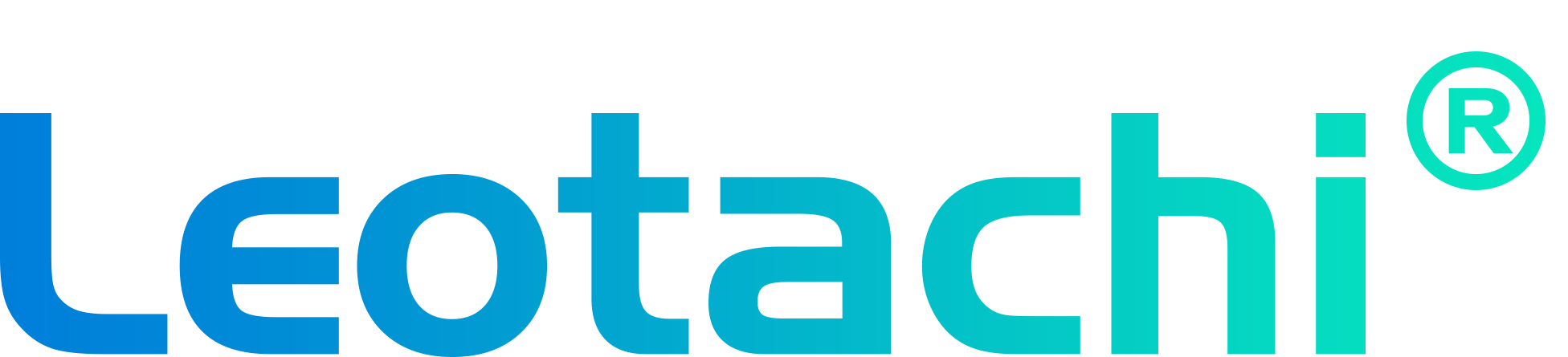How to Set Up Freeform (Floating Window) Mode with Taskbar
How to Set Up Freeform (Floating Window) Mode with Taskbar
1️⃣ Prepare Files
-
Download a pure-black photo (used as wallpaper).
https://cdn.shopify.com/s/files/1/0644/2277/2966/files/black.jpg?v=1759046994 -
Download and install the Taskbar APK on your Mirror TV.
https://cdn.shopify.com/s/files/1/0644/2277/2966/files/Taskbar_5f23b298.apk?v=1759047010
2️⃣ Set a Black Wallpaper
-
Open the photo gallery on the Mirror TV and select the black image.
-
Tap the three dots ▸ Set picture as ▸ Wallpaper, then confirm with the checkmark.
-
Your wallpaper is now pure black.
3️⃣ (Optional) Switch to Dark Theme
-
Go to Settings ▸ Display.
-
Turn on Dark theme for a matching dark system look.
4️⃣ Enable Developer Options & Freeform Windows
-
Go to Settings ▸ About tablet.
-
Tap Build number seven times to unlock Developer options.
-
Back out to Settings ▸ System ▸ Advanced ▸ Developer options.
-
Scroll down and enable Freeform windows.
5️⃣ Install & Configure Taskbar
-
Open Taskbar and enable Freeform mode (check all related boxes).
-
Follow the prompts to grant all requested permissions.
-
In General Settings and Appearance, choose any icon style you like.
-
Turn on the switch in the top-right corner to activate Taskbar.
6️⃣ Use Freeform Mode
-
Launch any app from the Taskbar shortcut.
-
It will open in a resizable floating window by default.
-
Drag the edges or move the window anywhere on screen.
Troubleshooting
-
If an app doesn’t start in a small window, close it completely and reopen through Taskbar.